Here you go bro... importing bookmarks into Chrome from Firefox or IE
http://www.google.com/support/chrome/bin/answer.py?hl=en&answer=96816
Import bookmarks from Firefox or Internet Explorer
1. Click the wrench icon tools menu on the browser toolbar. Mac users: If you don't see the wrench icon, go to the menu bar at the top of your screen and click Chrome.
2. Select Options (Preferences on a Mac).
3. Click the Personal Stuff tab and find the "Browsing data" section.
4. Click Import data from another browser.
5. In the Import Bookmarks and Settings dialog that appears, select the application that contains the settings you'd like to import.
6. Make sure that only the checkboxes for items you want to import are selected.
7. Click Import.
The bookmarks from the other browser will now appear as a subfolder within the "Other bookmarks" folder at the end of the bookmarks bar.